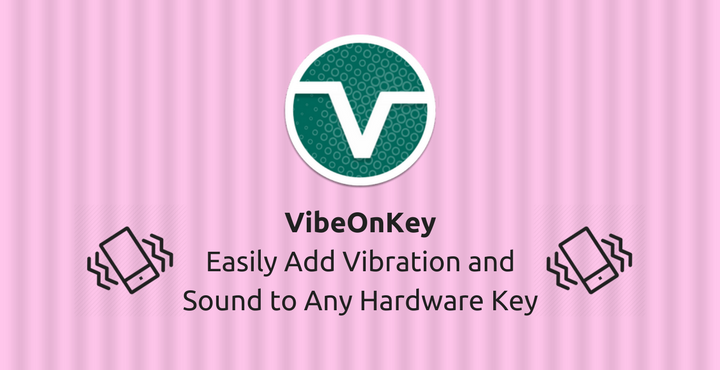
One of the biggest strengths of Android is its vast collection of apps. There is an app for almost anything. From shopping to working out, you can do everything efficiently right from the comfort of your home. If you are a developer and you are new to the Android development space, you would know how hard it is to make an app that stands out from the crowd. The hardest thing to do is to find an interesting idea that has already not been implemented or an idea where there is still scope for improvement. The app we are going to look at today is truly one of a kind. And I am saying it not because it is entirely unique but because of multiple factors such as design, functionality, user experience and more. Meet VibeOnKey – a beautifully made app which enables you to effortlessly add vibration feedback and sound to almost (I’ll explain the almost part later) all the hardware keys on your phone.
Also read: 5 Free Android VPN Apps for Anonymous Surfing
Get VibeOnKey
VibeOnKey is available on the Google Play Store and is available for a great price of free! Visit the below link to read the reviews and download the app:
[googleplay url=”https://play.google.com/store/apps/details?id=myus.vibeonkey”/]Installation and Setup
The installation is pretty straightforward, you can download the app from the Google Play Store using above link. The setup is pretty simple as well. Take a look at the below screenshots of the setup process.
Don’t miss: How to Wirelessly Access Android Devices from Desktop
Granting necessary permission
The app needs accessibility setting to be turned on in order to work properly. The below pictorial guide should help you with that:
Recommended for you: How to Schedule and Send Automatic SMS Replies on Android
What the app offers
- Enable Vibration: The app offers an option to enable vibration for any hardware key of your choice. All the hardware keys are listed in this option and you can choose whatever you want. I tried this myself and it works flawlessly except for the Power Key. Well, the app does say that the Power Key vibration is experimental. It may or may not work depending on your device. Apart from that, all is good!
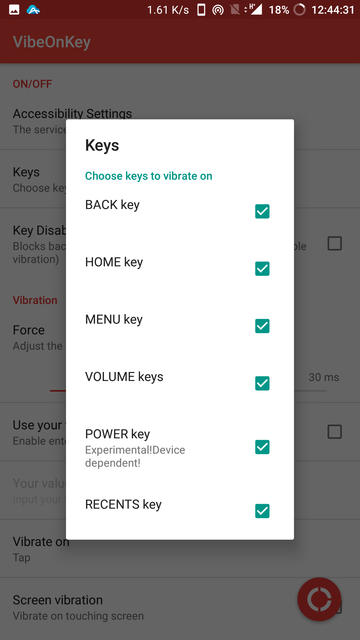
- Control Vibration Intensity: From 0ms to 100ms, you can choose the vibration intensity. You can even choose to enter your own values.
- You can also customize when the vibration happens. There are two options: Tap – vibrates as soon as you tap on the buttons and Release – vibrates when you release the hardware key.
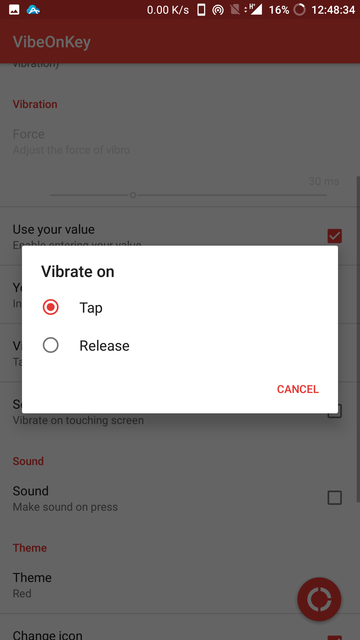
- The ‘Screen Vibration’ option, when enabled, makes the phone vibrate when you touch the screen.
- The ‘Sound’ option, when enabled, makes the phone make a sound whenever you click on a hardware (or software) key.
To conclude, VibeOnKey is a really well-made app with an easy to use interface and does what it says. The app is only a few days old and if the Google Play Store reviews are to be believed, the app is loved by the users! Do check this out and let is know your thoughts in the comment section below.




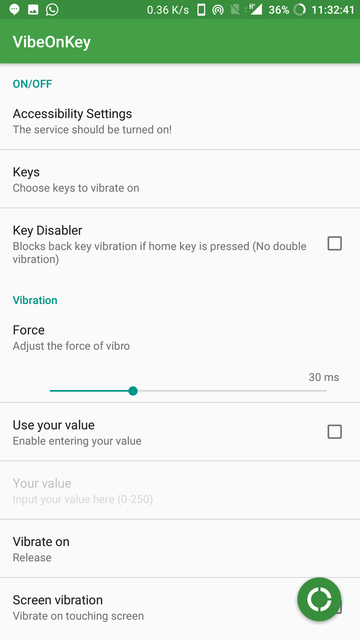
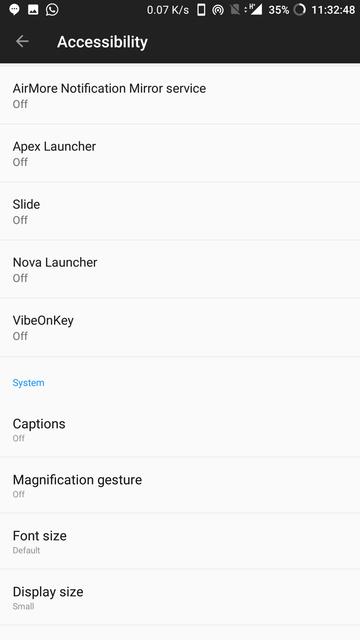
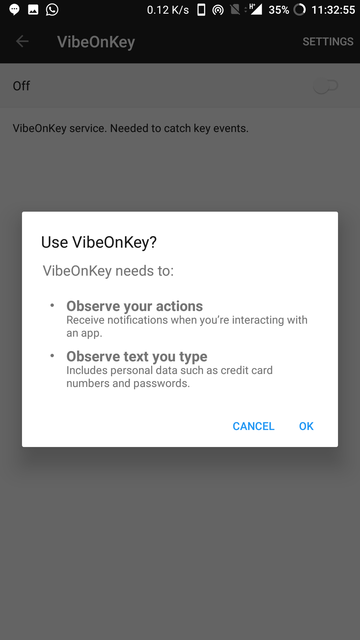
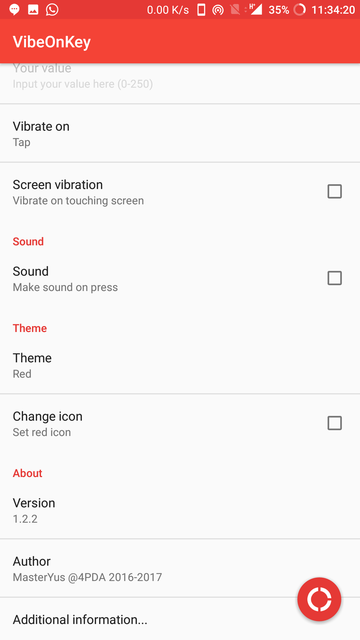

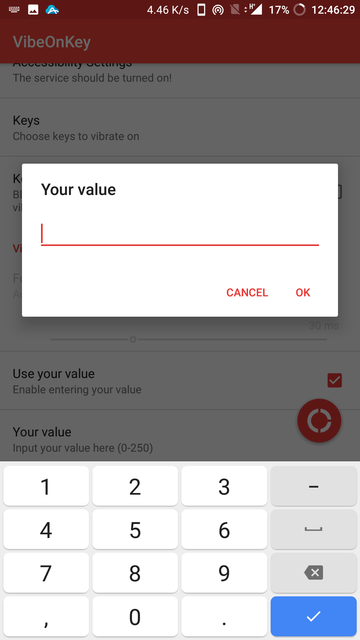



Join The Discussion: