
Do you ever get a hot phone? You know, when your phone suddenly overheats for no reason, and it’s like handling a lump of burning coal. Yeah, it’s uncomfortable to touch — and a little worrisome.
Electronics overheat all the time, whether because the processor is overworked, or something is blocking the fan. Usually, it isn’t a major problem, and the device will prompt you to let it cool down — when you’re charging your phone, for instance. But for some reason, a hot pocket (no, not the one you microwave) from a phone you’re carrying around just makes the problem seem all the more concerning.
Though it’s not the end of the world, you’re better off troubleshooting the issue before it happens again.
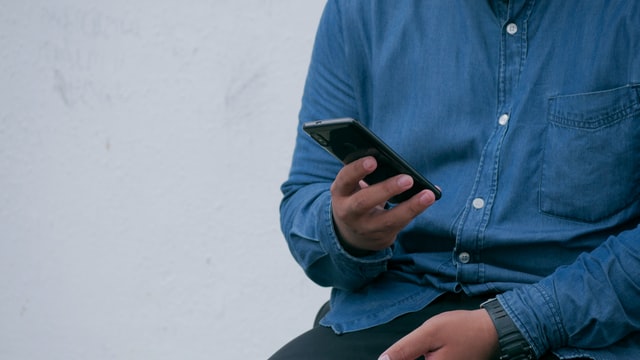
Why Do Smartphones Heat Up in the First Place?
Energy cannot be created nor destroyed. It can only be conserved, transferred, or changed from one form to another. In this case, the energy your phone uses is electricity. The battery stores electricity inside your smartphone.
The electricity from the battery flows to your smartphone’s circuits to activate them. It will light up the screen, trigger vibrations, etc. However, circuits aren’t a simple, linear road. They curve, loop, bend sideways, and flip towards their destination. Needless to say, the electricity running through a circuit goes through multiple components. However, as electricity passes through these components, some of the power behind it is lost because of the material used.
The resulting amount of electricity that comes out from your smartphone will always be less than the amount of electricity that goes into the component. The lost electricity turns into other forms of energy — because it has to go somewhere according to physics — primarily, heat.
In other words, the electricity that is not used to make your phone “work” gets converted into heat. Sometimes the electricity being put out is so much that the heat is overpowering.
Android vs. iPhone Overheating
Androids are notorious for overheating to the point where it’s scalding hot, but there is never just one explanation for it. Unfortunately for this operating system, if you experience overheating frequently, it could be because you have malware or a rogue app installed. You can check for malware with third-party apps like Malwarebytes.
We do not know iPhones to get viruses, so if your iOS device is overheating, you don’t have to worry about that being the issue. Well, good for iPhones! We still have to fix that Android of yours, though!
Common Causes of Android Overheating
Outside of the “big bad wolf” of reasons — a virus — your phone is most likely overheating for one of the following reasons. Don’t worry; you can quickly troubleshoot these issues. I suggest leaving your phone alone for a while after to let it cool down completely.
Peripherals
What makes more heat than small circuits? Bigger circuits! Smartphones are made of several different peripherals assembled into one product, like a Lego. More circuits mean more active peripherals. This means the phone will generate more heat.
Here are some peripherals that could be making your phone too hot to handle.

Screen Refresh Rate
Some phones are more high-tech than others and have 90hz or even 120hz screen refresh rates. The faster rate consumes more power. More power means more heat.
You can disable or adjust the screen refresh rate by going to Settings > Display > Refresh Rate. Lowering your refresh rate will also increase your battery life.
GPS
Standard GPS will use your phone’s connection to communicate with three satellites in order to pinpoint your position. High precision GPS will use both mobile data and Wi-Fi to send extra signals to satellites and nearby routers. Regardless of the kind of GPS you’re using, it consumes enough power to make your phone hot.
Disable GPS when you aren’t using it by simply dragging down the notification bar and tapping the GPS icon.
Hotspot Mode
Hotspot mode essentially turns your phone into a Wi-Fi hotspot. You allow others to use your phone’s connection as long as their phones are connected to your phone via Wi-Fi.
You can disable hotspot mode by dragging down the notification bar and tapping the hotspot icon. The icon looks like a radio tower.
Sensors
Ever wondered how you can steer a car in a game with the tilt of your phone? That’s a rotation vector sensor at play. There is a surprisingly high amount of sensors inside your phone. Accelerometer, magnetometer, gyroscope, lux meter, gravity sensor, step counter, and many more. It sounds like a physics lab!
You can turn off these sensors (including your camera) by accessing Developer Mode > Quick Settings > Developer Tiles. Then toggle the sensors option off.
Applications
Some applications will heat your phone while you’re using it, like games and benchmark apps. However, what we’re looking for is the mischievous kind of app that loves to run while you’re not looking — yes, the background app. Applications that run in the background will use your phone’s resources, like RAM and processing power.
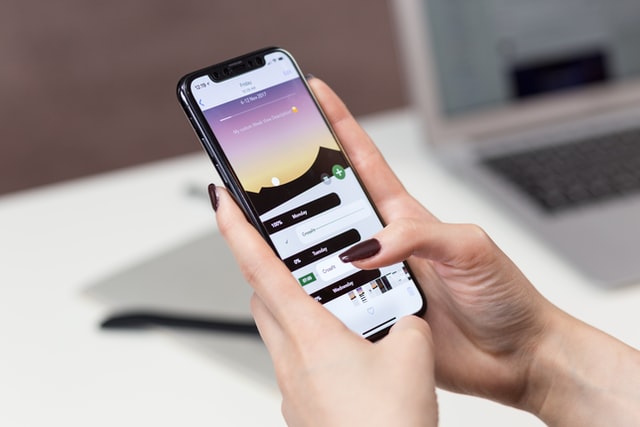
That doesn’t mean all apps that run in the background are bad. Your phone is designed to keep a few important apps running, like WhatsApp or Gmail. However, too much of these will undoubtedly gnaw at your phone too much, making your device choke under normal usage and heat up.
These methods will help you identify and snuff out apps that heat up your phone when you’re not using it.
Monitoring Running Application
By going to Developer Mode > Running Services, you can see every kind of process that is running in your background. You can also see how many resources they consume. Look at the list carefully; see if any apps should not exist or be active. For example, the game you played and finished 2 hours ago should not pop up on that list. Consider tweaking the game’s settings. Or, if possible, uninstall that game.
Don’t Keep Activities
This feature will forcibly shut down every application that you just closed. It’s not great when you’re multitasking, but it will do the trick. Use this feature wisely.
You can enable this feature by going to Developer Mode. Toggle on the “don’t keep activities” option.
Installing Third-Party Application Manager/Monitoring
Third-party apps can help you monitor and destroy misbehaving apps. But some can bloat the device by consuming too many resources while active. I recommend Greenify for the job. Simply open Greenify, then select the apps you want to “hibernate.” Once you finish using the app, it will remain inactive until you open it again.
Conclusion
Your phone will always heat up because it always consumes power. The key is to figure out what causes your phone to overheat. If you play games and your phone heats up, that’s normal. If your phone heats up while you aren’t using it, that’s not normal. Turn off your GPS, hotspot, or lower your screen refresh rate.
If that doesn’t work, then fiddle with developer mode options or download Greenify to kill those nasty misbehaving apps. Take care of your phone, and it will take care of you.
Join The Discussion: