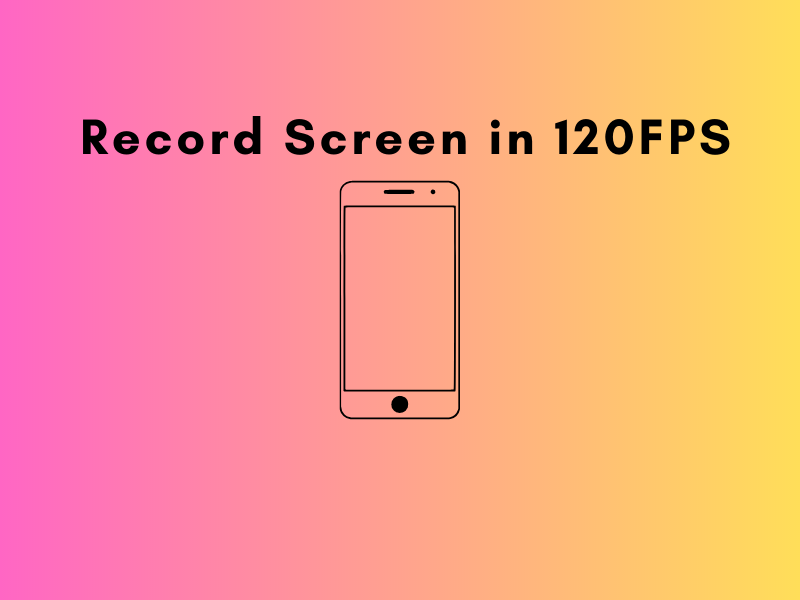
Smartphones are now beginning to feature incredibly high refresh rates, with some models showcasing 90 Hz panels. This advancement allows for a more fluid gaming experience, clocking in at 90 frames per second (fps). Yet, you might wonder, how is this recorded? Thankfully, today’s technology also includes options for recording gameplay from mobile devices at 90 fps, even up to a maximum of 120 fps.
As our mobile device hardware continues to evolve, so too must the accompanying software applications. This is especially true for display technology. We’re starting to see 90 Hz panels becoming more common, and we can expect even more advancements in the near future. This is a golden age for video games, and gameplay recordings play a significant role. However, to capture these at a steady 90 fps, we need to use specific apps and settings. These tools will help us go even further, potentially reaching up to 120 fps.
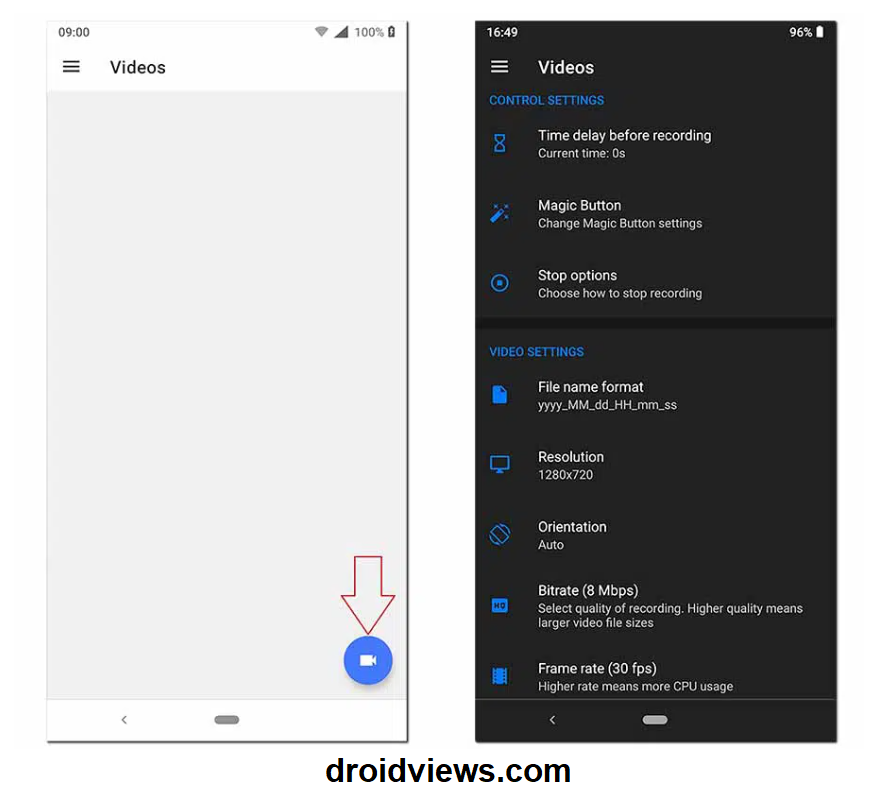
If you wish to record your screen at 90 fps or 120 fps on your mobile device, follow these steps:
- Download the Screen Recorder app, which is provided at the end of this article.
- Install it on your device and open the app.
- Firstly, select a folder where your videos will be saved.
- Grant the necessary permissions.
- Click on the blue video camera icon located in the bottom right corner.
- Complete the permission granting process, which will direct you to the device’s home screen. Here, you’ll find a floating toolbar.
- Click on the settings icon within this toolbar. Among the multitude of options, locate the frames-per-second setting.
- On compatible devices, select either 90 fps or 120 fps, depending on your device’s capabilities and screen refresh rate.
- At this point, you’re ready to start recording, but there are additional settings you can adjust, such as audio quality bitrate (in Kbps), video resolution, and bit rate.
Keep in mind, however, that higher frames-per-second rates will demand more from your device’s CPU and GPU. This can potentially affect not only the device’s performance but also its temperature, and most notably, battery life. Once you’ve set your recording parameters, simply open any game or application and press the red icon in the floating toolbar to initiate video recording.



Join The Discussion: