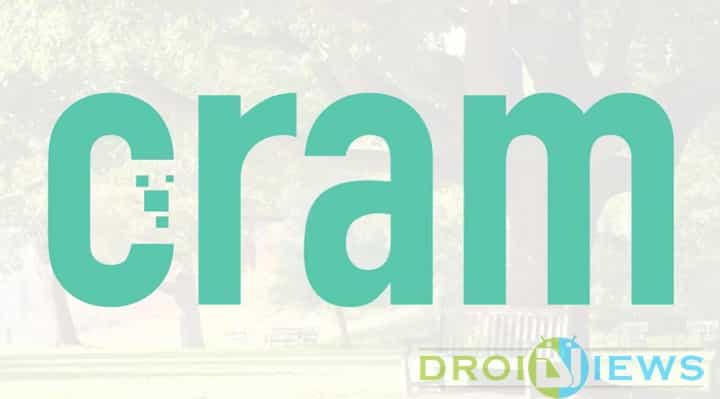
There are two types of people in this world – those who save their precious photos on a cloud to avoid storage problem, and those who keep all of their photos in their phone. I am guessing that the second kind of people are those who are not aware of the awesomeness of cloud storage (*cough* Google Photos *cough*) or really doesn’t trust cloud computing when it comes to their privacy.
If you belong to the second category then Cram “The Amazing” Compressor is for you.
Upon launching the app, it will guide you through the steps for using it which is something I always love in an app. Now tap on “cram it”, then on “start”. On this page, you can also select whether to see the tutorial again or not. After tapping on “start”, you will see a pop-up stating that new photos will be added to a new folder.
Here you also get the option to select whether you want to see this pop-up every time you cram a photo or not. After deciding whether you want to see it again or not, you’ll be redirected to the gallery where you can select the images you want to reduce the size of. After selecting tap on “cram it”. The app will start to compress the image now, it only takes around 1 second.
It is up to you whether you want to keep the original image or not.
The settings menu has some good options which may make using Cram a bit easy. You can choose the quality of reduced image, make Cram automatically reduces the size of images taken from a camera, auto deletes the original image once it has been compressed, etc.
One thing which is worth mentioning here is that you can only compress 300 images. After that, you have to spend some money so that you can compress more images. You can also get 100 crams for free if you tweet about the app.
Cram really did surprise me with its compression technology. It reduced the size of an image by more than 50 percent without affecting its quality.
[googleplay url=”https://play.google.com/store/apps/details?id=com.accusoft.thinpic”/]


Unlike the majority of jpeg optimisation tools which just decrease jpeq quality level (somewhere around ~70% still offers satisfactory quality), http://pi-xel.io is applying some image filters to remove some of the background noise resulting in more compressible images.