
The possibilities of customizing an Android device in new and various ways keeps our interest in our phone or tablet alive. Nobody like to look at the same old familiar user interface of his device all the time. Human nature seeks change and novelty. And when it cones to renew the look of our device, we use wallpapers, widgets, themes, icon packs, mods and ROMs.
Custom fonts are just another way of adding some refreshed look to our phone’s UI. Needless to mention that replacing system fonts requires root privileges. If you have a rooted device and you want to install fonts on Android, you must root it first. In case you already have done that and your phone has a custom recovery, XDA member xminirom has a great collection of fonts for Android devices.
He has packed about 150+ fonts in flashable ZIPs that are installed through AROMA installer. As you know AROMA lets you chose components before installing them, the FontFly AROMA package allows you to chose your favorite font. Not only this, you will also be able to see a preview of the fonts before installing them.
Download FontFly Package:
The FontFly AROMA package is available in 4 parts currently and each part contains about 50 fonts. To experiment with new fonts, you can download all four packages or just one of them.
How to Install Fonts on Android
- Download and copy the FontFly zip to your device.
- Boot your device into CWM/TWRP recovery mode.
- First of all, backup your current ROM so that you might restore it in case something goes wrong.
- Tap Install and select the zip file.
- Confirm installation.
- Doing this will launch AROMA installer.
- Just follow the on-screen options.
- When the font is installed, reboot system.
When your phone boots up, you phone will have the newly installed font. Enjoy!
Want More Stuff?
Download Custom Fonts for Android



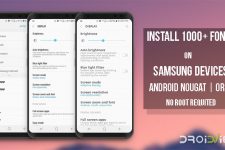
![How To Change Font On Your Android [Root]](https://www.droidviews.com/wp-content/uploads/2018/12/change-font-android-root-225x150.jpg)
Why bother? Just go with iFonts.
Sophisticated & simpler solution.
Namaste Rakesh. Since Android loads the font at each boot, do you know how many fonts we can install before the system is slowed down by it? Thnx