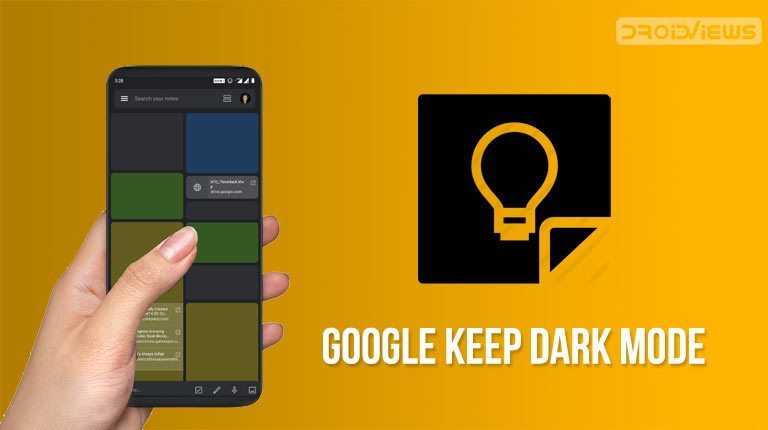
Google Keep is one of those Google apps that have been updated and blessed with a dark theme. Google has been doing this for a while now as it gets all its apps Android Q ready. For those not in the loop, the Android Q update for this year will finally have a built-in dark mode. You don’t have to wait until the update to be able to enable dark mode in Google Keep, however.
Before you can enable anything, you’ll obviously need the latest version of Google Keep. It has been quite a while since the update was rolled out though so chances are you already have the required update. In the off chance that you don’t, head to the Play Store and update Google Keep.
[googleplay url=”https://play.google.com/store/apps/details?id=com.google.android.keep”]If and when your device has Android Q, you can simply turn all Google apps dark by enabling the system-wide dark mode. If you don’t have Android Q, you’ll have to manually enable dark mode in Google apps. This includes Google Keep. Here’s how you can do it.
If you want, you can also enjoy the dark mode theme on Facebook Messenger. You should try that too!
Enable Dark Mode in Google Keep
While Google has been updating all its apps and giving them dark themes, there’s no consistency in where you will find the option at all. It’s like all the apps are designed and maintained by different teams who have no coordination between them. So in Google Keep, instead of the three-dot menu like on the Messages or Phone app, tap on the hamburger menu.
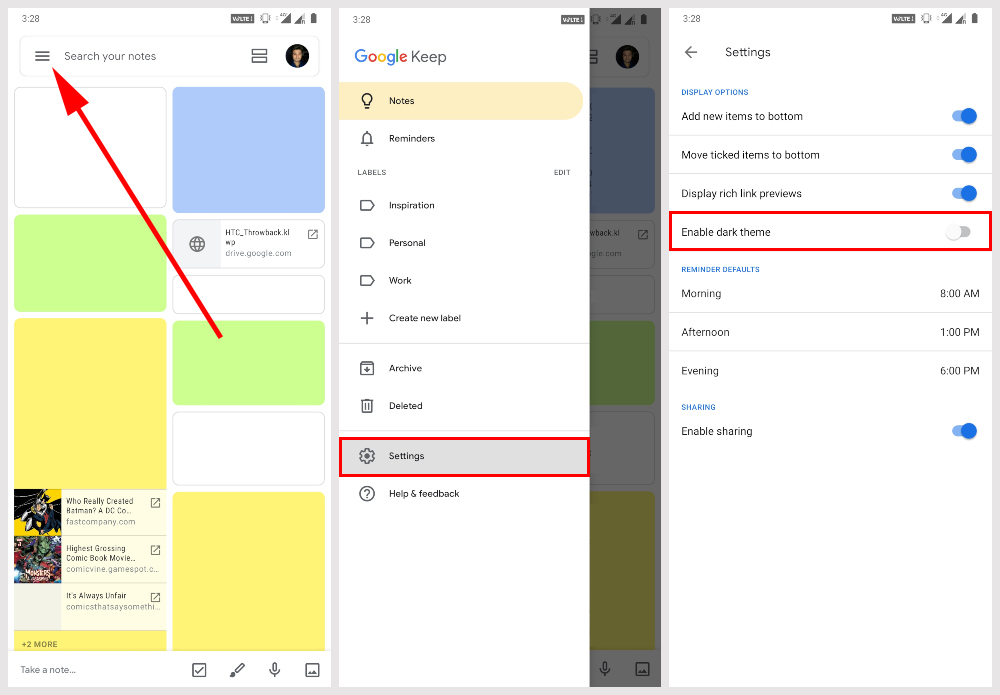
Select Settings located towards the bottom. On the settings page, you’ll find the option to Enable dark mode in Google Keep under DISPLAY OPTIONS. When you turn the toggle on, the app’s background becomes dark gray while the text turns white. You can see how this looks in the screenshots below.
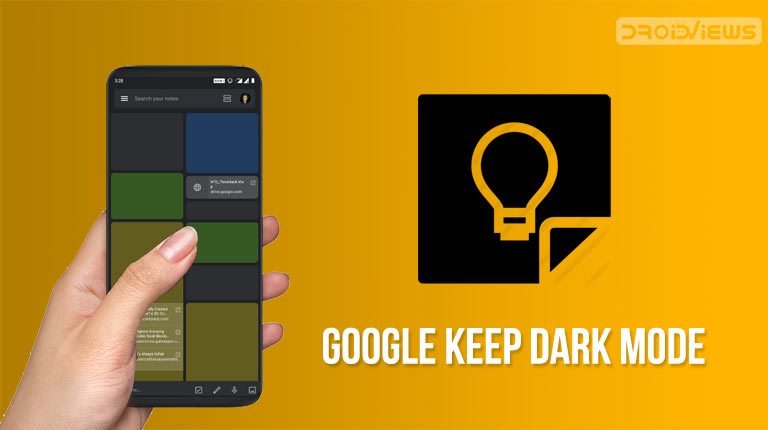
Everything from the menu drawer, settings page, the notes gallery, and even the notes page become some shade of gray. The notes themselves turn into a darker shade of their original color. Even if you try to change the color, you can only pick from darker shades of all the colors originally available. Everything goes back to normal when you turn off dark mode in Google Keep.
You can also enjoy while surfing the web on Android devices. Here are 5 best web browsers for Android with dark mode or night theme.
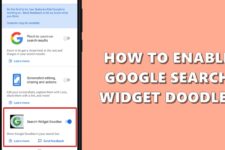

Join The Discussion: