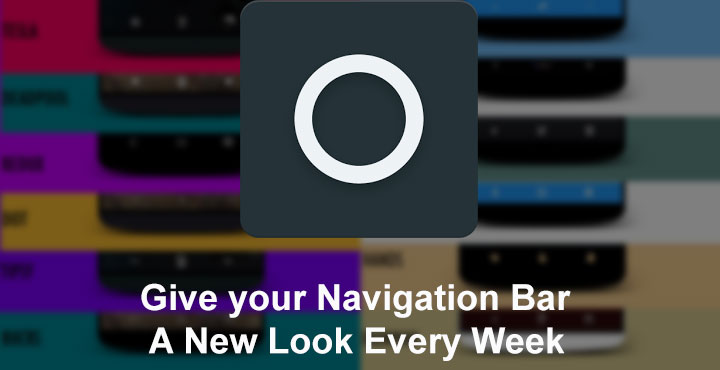
Customization is perhaps the most popular Android feature there is. The level of customization possible on Android is, in fact, the reason many like me have become so passionate about it. When Google introduced software navigation keys on Android for the first time, they were ugly. It was one thing none of the OEMs could make pretty, except Sony and HTC to some extent. Since Android Lollipop though, the navigation bar has been one of the nicer looking UI aspects on Android. Yet, you don’t have to be content with the way it looks. There have been many apps that change the look and feel of the nav bar, but today we take a look at the Substratum Navigate Theme.
Developed by Rohit Chouhan, Navigate Theme works on custom ROMs with OMS (Overlay Manager) support. In other words, ROMs with substratum support. For those who don’t know, Substratum is a theme engine (currently the only theme engine available for custom ROMs) built on Sony’s overlay manager service framework. This allows for a more deeper level of customization than the now dead CM theme engine.
You may also like: How to Edit MP3 Tag and Album Art on Android
Available navigation bar icons
Install Substratum Navigate Theme
Installing the theme is easy. Just head to the Play Store and install it. It’s the getting it working part some users might find difficult, if not familiar with Substratum. It can also be very easily downloaded from the Play Store. You will need to find out if your ROM supports OMS, however.
Don’t miss: 3 Awesome Substratum Themes
[googleplay url=”https://play.google.com/store/apps/details?id=projekt.substratum”/] [googleplay url=”https://play.google.com/store/apps/details?id=com.rc.navigate”/]Apply Substratum Navigate Theme
- The following process is valid for any Substratum theme that you download from the Google Play Store. Just launch the Substratum app and you should see the installed theme, which in this case is Navigate theme.
- Tap on the theme, and you will see a list of overlays it consists of. Since the Navigate theme only deals with the navigation bar, it only has the SystemUI Navigation overlay. Select which nav bar icons you wish to install. You can check the pictures above to see what each of the provided options looks like.
- Then tap on the checkbox to select the overlay. You can also toggle to select all the overlays from a given theme.
- You will find a floating action button at the bottom right corner. In case you don’t, just scroll down until you see it and then tap on it.
- In the pop-up that appears, select Build & Enable. If you have another theme installed which uses the System UI Navigation overlay, you might want to go back and disable it first. Or just toggle on the Disable other themes option which will disable every other theme completely.
- Substratum will now apply your theme. When it finishes, you will receive a toast notification confirming the same. Your system UI will then restart, and you will be sent to the lockscreen.
The next time you unlock it, you should see your new navigation bar.
Recommended: 20 build.prop Tweaks to Customize Your Android
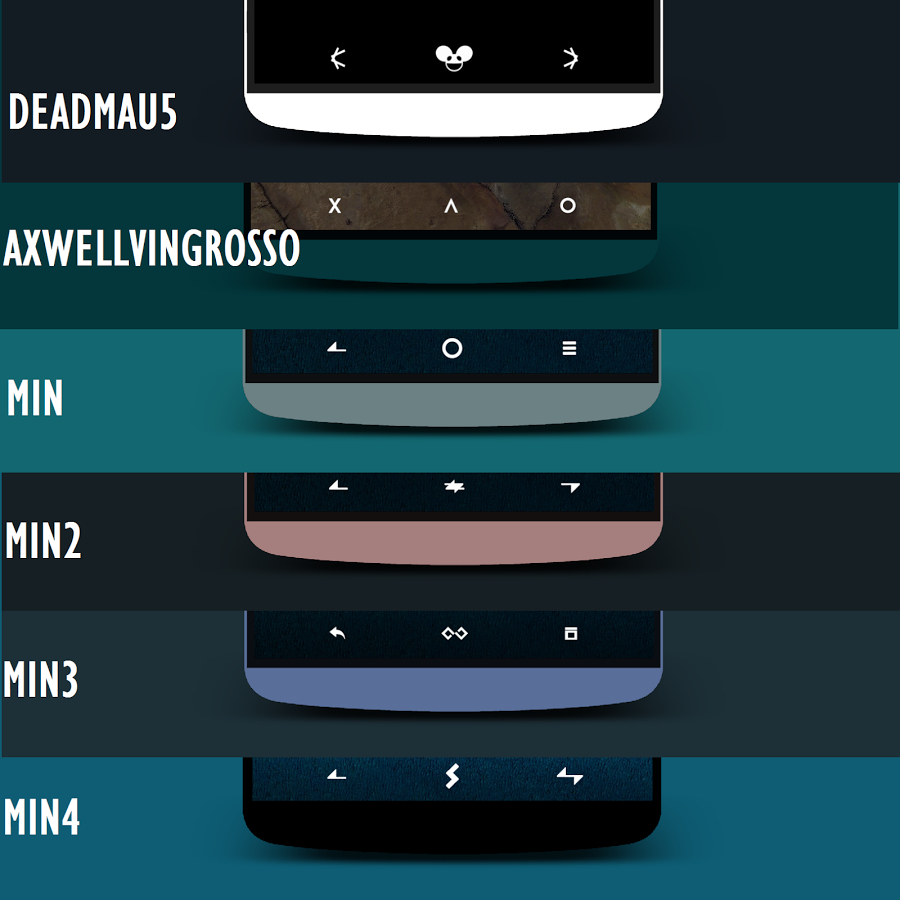
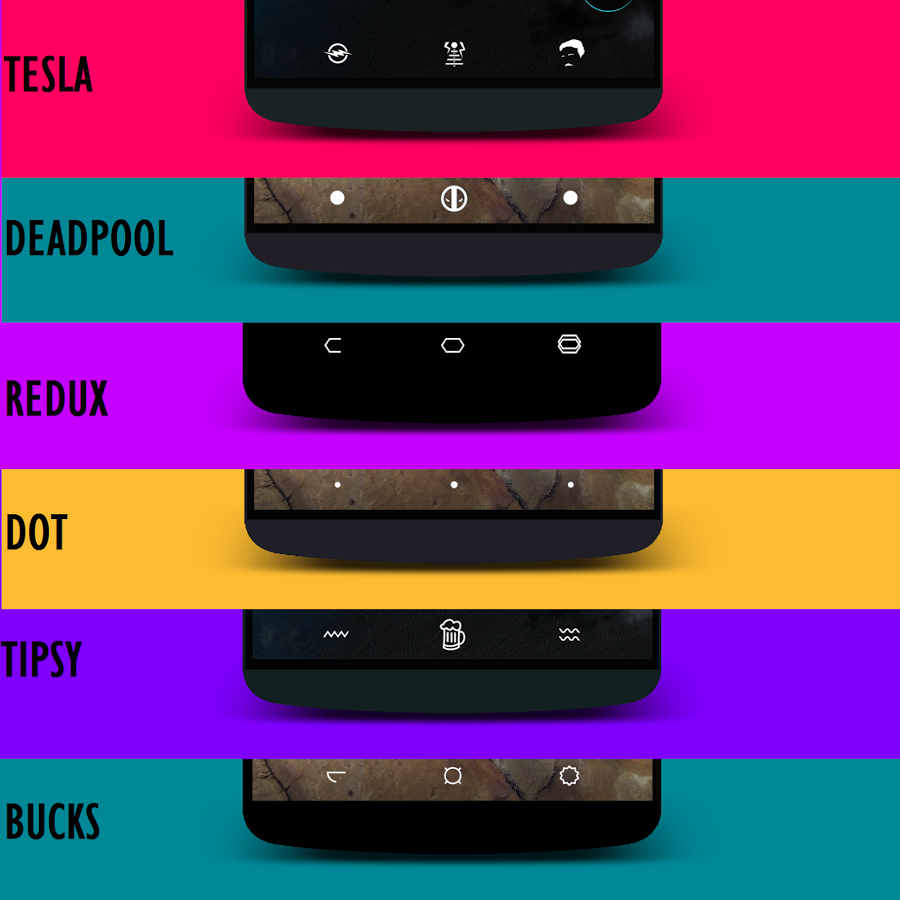
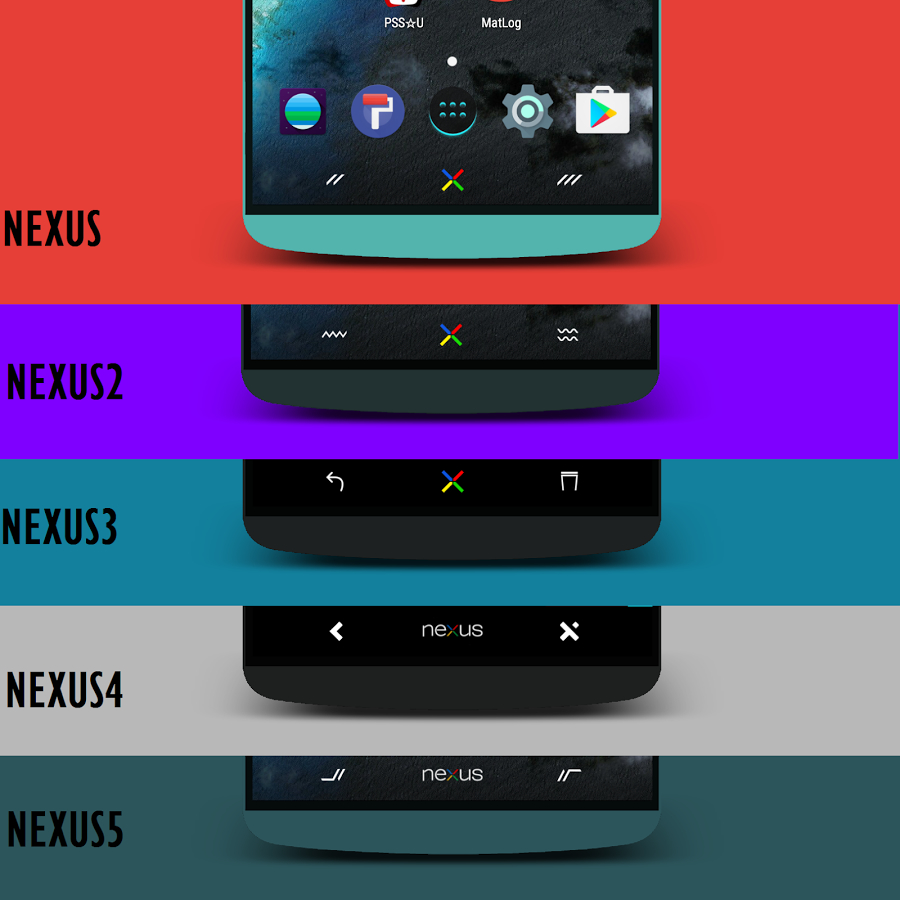
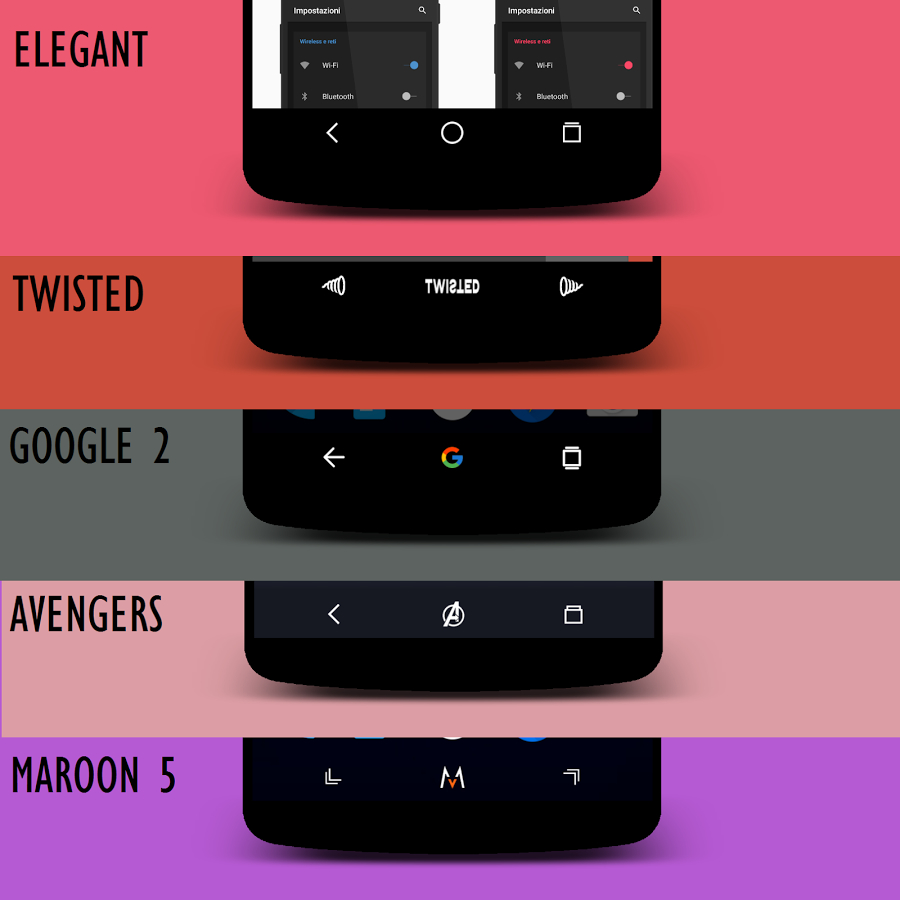
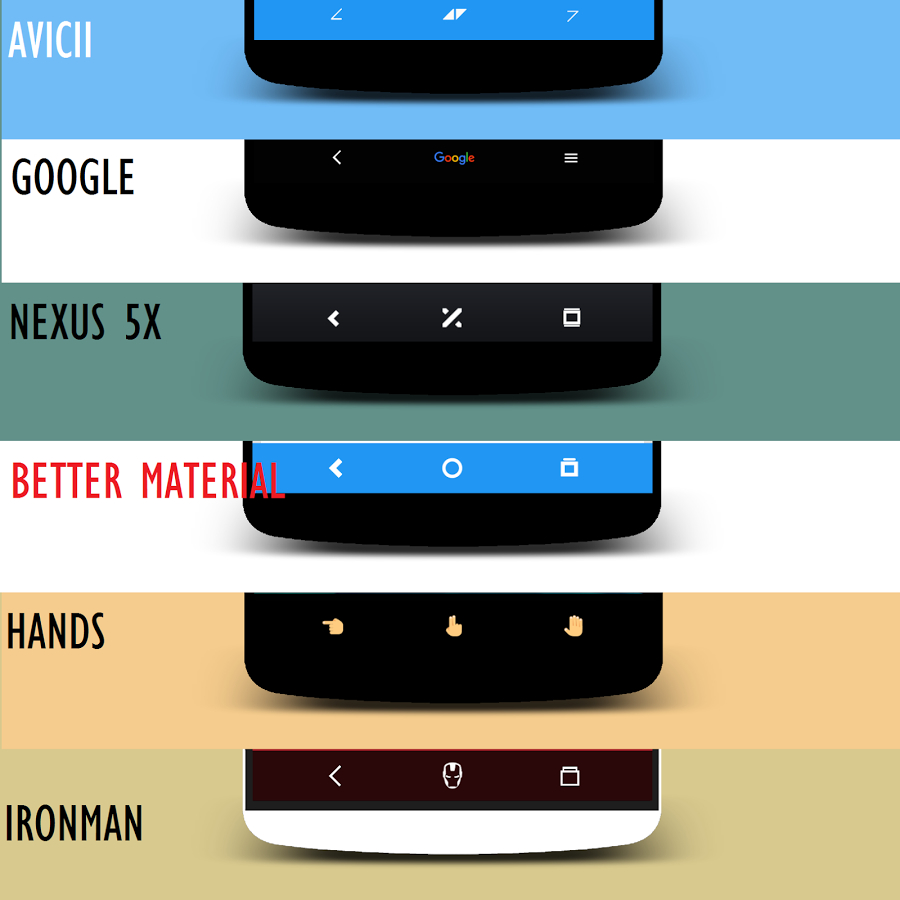
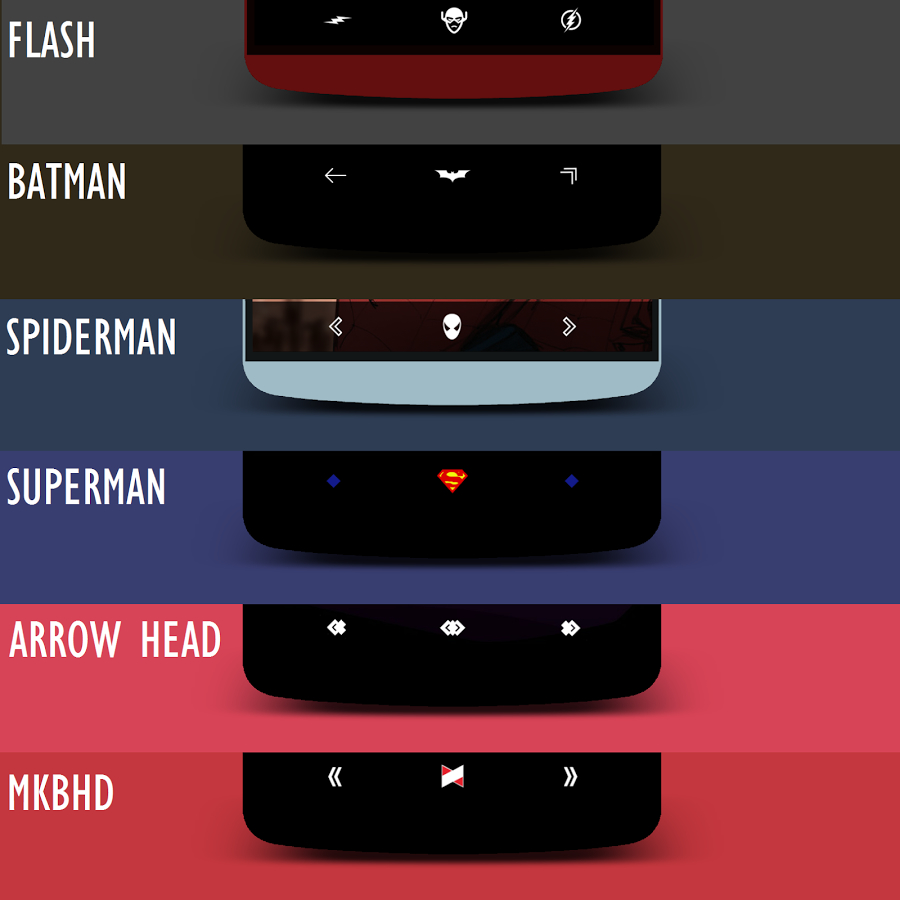
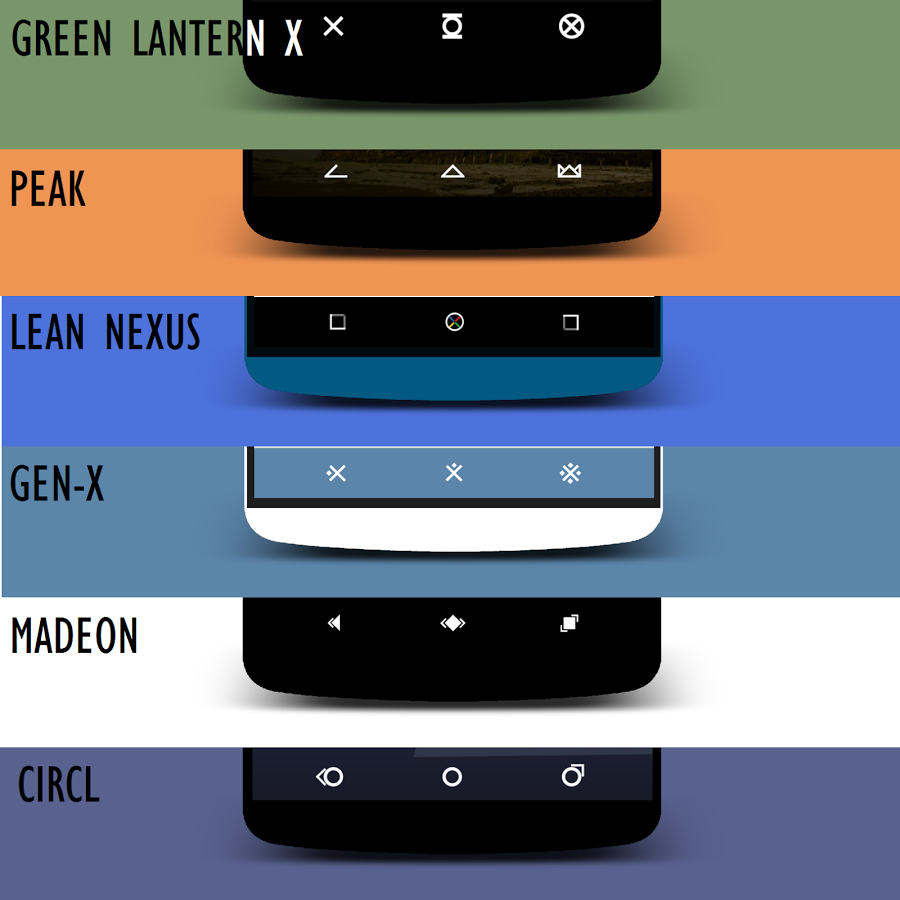
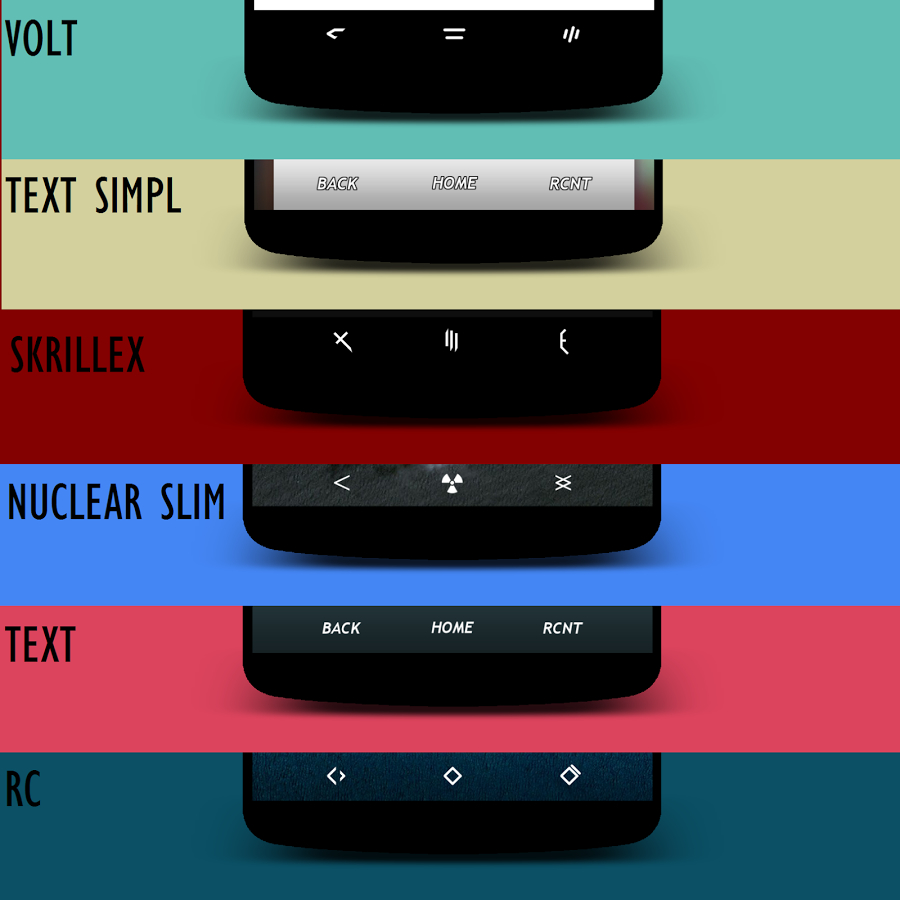
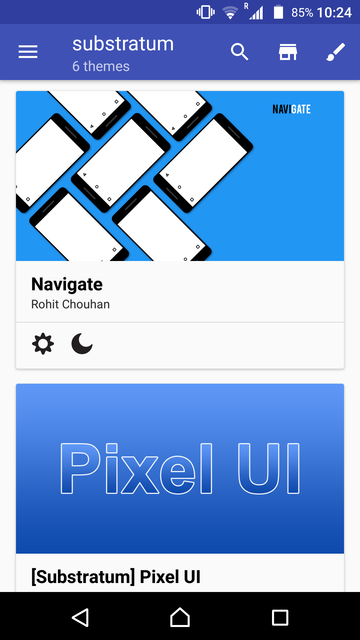
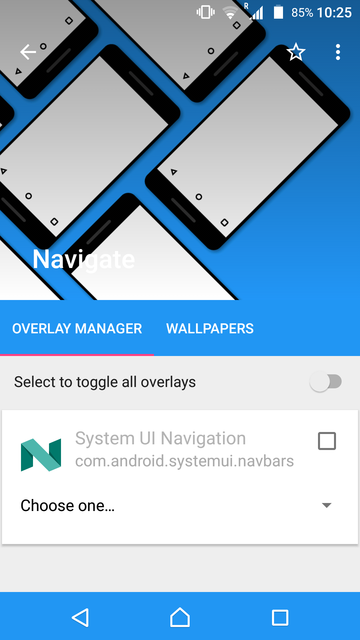
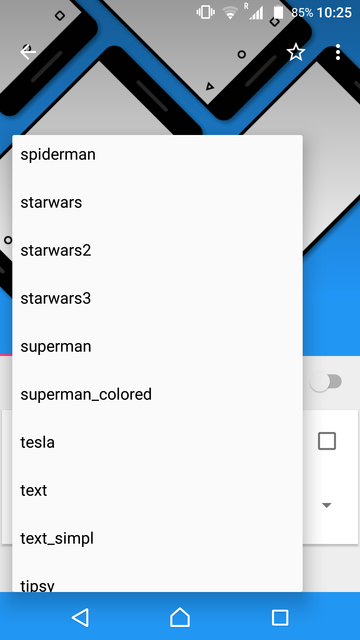
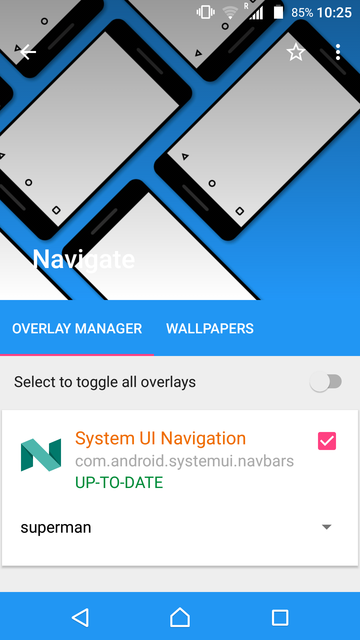
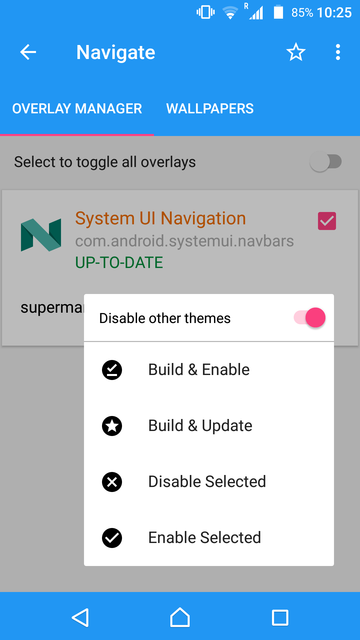



Join The Discussion: