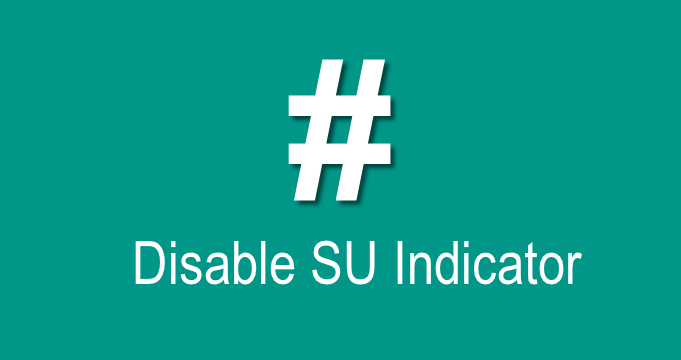
Cyanogenmod is the most popular community ROM for the Android devices which includes many mind-boggling features which are not available in Google’s stock Android operating system. Pretty much after the release of the latest Android Lollipop, the Cyanogenmod builders had started working on the CM12 which layers on the stock Lollipop OS. The CM12 is still in the development phase with few bugs and missing features which might annoy you at times.
If you’ve observed closely, you might have noticed a annoying ‘#’ sign in the status bar of the CM12 which appear every time you use an app that requires root permissions. You might not have concerned with the tiny sign, but it really annoys on extended usage of root apps. However this is not a bug, it’s just that there is no option to disable this. Luckily we found a Xposed module that will take care of this annoying symbol for you.
Xposed framework is a beautiful platform on which many advanced tweaks can be applied on your device without prior coding knowledge. Coming to the Disable SU Indicator Xposed module from moneytoo of XDA, it’s a simple app that let’s you vanish the # symbol from status bar on CM12 devices. If you’re reading this, we believe that you’ve already rooted your device on CM12, so the next step would be installing the Xposed framework on your Lollipop based device. If you’ve not yet installed the Xposed framework, here’s our simple guide for the same:
Disable SU Indicator Xposed Module
- Download Disable SU Indicator and copy it to your device.
- Go to Settings> Security and enable Unknown sources option on your phone.
- Open a file manager, navigate to the Apk file and install it.
- Now open Xposed Installer app from the app drawer.
- Tap Modules and enable the Disable SU Indicator module.
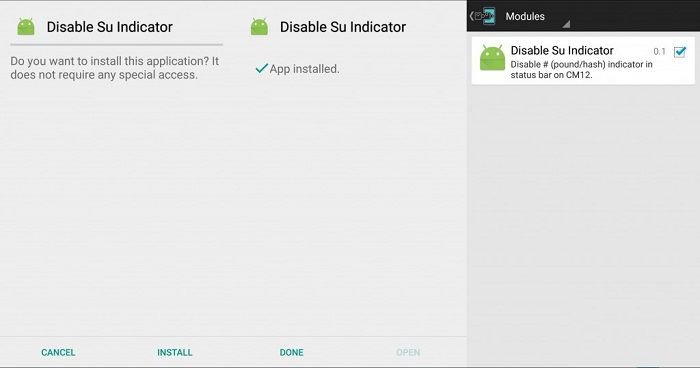
- Now reboot your device to apply changes.
That’s it. You should be able to get rid of the annoying SuperSU symbol after the reboot.
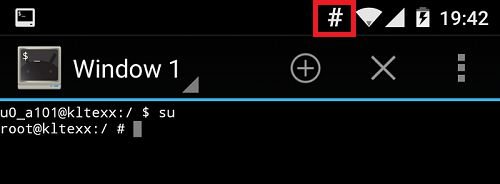



Join The Discussion: