
Custom recovery, flash Zip files are the frequent phrases you might hear during your short journeys in the development forums. If you’re new to the advanced version of Android usage, then you might find it a little hard to understand these. But once you understand them you’ll find them more easy than tying your shoelace
A custom recovery is a modified version of the stock recovery that includes several advanced features like taking backups, flashing files, partitioning file system and many more. A custom recovery is capable of flashing files with the .Zip extension, but not all the files with Zip format are flashable.
Have you ever thought, what makes these Zip files flashable and why don’t your podcast Zip won’t flash? Actually its a bit simple, the custom recovery identifies the updater scripts in the folder named META-INF of the Zip files which tell the recovery what to do. So if you’re interested in making your own flash-able Zip to flash files on your device, then simply follow our guide.
Create Flashable Zips for CWM/TWRP Recovery
- Download the Sample.zip file for the flashing purpose → Click Here
- Open the downloaded Zip file (don’t extract it). You will see the following folders:
- META-INF
- system
- META-INF is the folder that contains the updater scripts. You will find these two files in the META-INF\com\google\android\ directory.
- update-binary
- updater-script
- The Update-binary consists the source code of the actions to be performed according to the updater-script. We can edit the updater-script to define our own process, but to just flash the files the sample Zip is enough. So don’t tamper any of these two files.
- Now the other folder we saw is the system folder. As you can see it is the System folder of the Android, so you can add any file of the System partition to this folder.
- For instance, if you have edited the SystemUI.apk for a theme and now you want to flash it. So you have to add it to the system/app/ which means you have to create a folder named app and then paste the SystemUI.apk in it.
- Similarly, check the file paths on your Android device and add the files in their corresponding path by creating folders and subfolders in the process. You can add any proper file (flashing improper files may brick your device) in this system folder with proper names and paths.
- As Android is Linux-based, everything is case-sensitive. So make sure of the Capital and Small letters of the file names and folder names which you’re adding to the system folder.
- Once you add everything to the system folder, close the Zip transfer it to your device and flash it via a custom recovery.
That’s it, you’ve learned how to create your own flashable Zip for your mods and tweaks.
Update:
Alternatively, you can download the below tool which does the similar job but with great UI and automated Zip creation. Thanks to Nikhil of XDA for the awesome tool which smoothens the process.
Download Flashable Zip Creator: AFZC 4.1 Stable.rar
Leave your feedback in the comments section below.
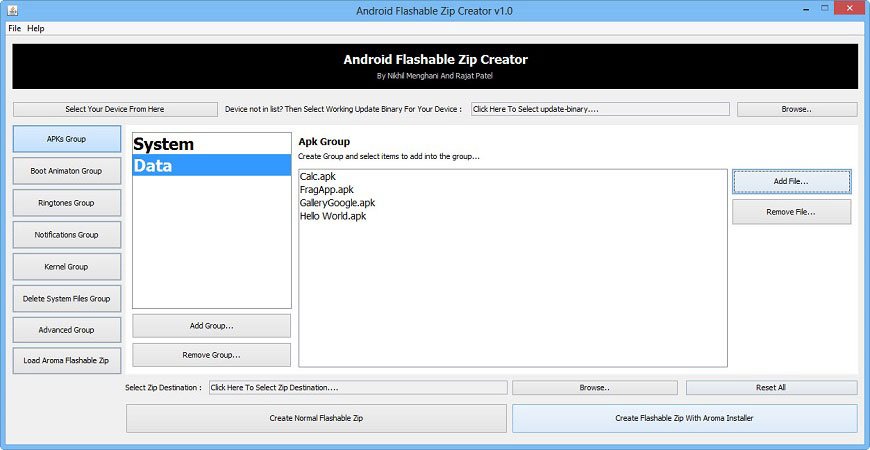

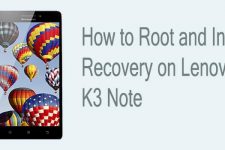

IS THE POST ADMIN ONLINE ? I HAVE A QUESTION
2016-08-24: again this Tool “Flashable Zip Creator” was the only working tool 🙂
Could create a flashable zip for TeamViewerQSAddon.apk which must go to system/app/ to work on CM devices.
Thank again 🙂
This would be great in theory – that is, if i could follow the instructions.
Unfortunately, the page you refer readers to to download a file says that all three of my browsers (IE, Firefox and Opera) are outdated, (despite my making sure that they are, in fact, current as soon as i saw the message – well, not Opera since the latest iteration of that completely screwed the pooch), and does not allow me to download the file.