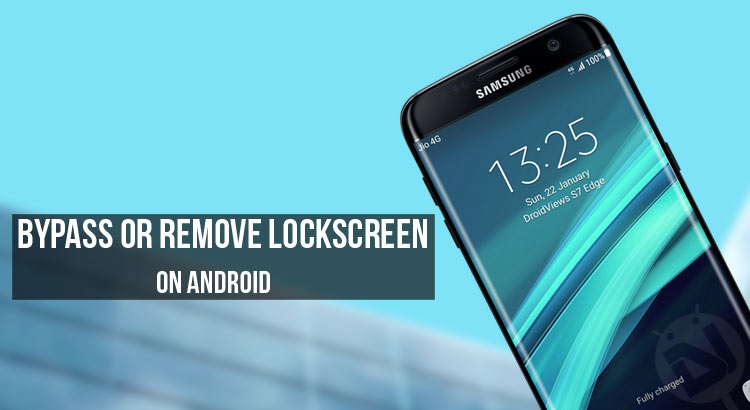
Well, this is not the first time that a reader has come across a post like this. However, the difference between this post and the other post is that this one really works. Moreover, this is the easiest method by far. Previously, at DroidViews I wrote a post which was a bit similar to this. Unfortunately, the real issue was that the older method was not compatible with all of the devices. Moreover, it required some assets to be downloaded whereas this post has no such requirements. So, here’re the tips to bypass or remove lockscreen on Android devices.
Many readers will be amazed if I say this trick does not require root. Yes, you read it correctly. This method does not require root. So, what is this easiest method and how to implement it? Well, keep on reading to find out.
Must read: Make the Most of Google Assistant with These OK Google Commands
This method is really helpful for those who don’t have root access on their devices. This is also useful for people who forgot their password or restored their data using TWRP and forgot what password they had set earlier. Well, this is also for people who simply want to test this or want to have fun.
Prerequisites
- TWRP recovery installed on the device (if you don’t have a TWRP recovery installed on your device, a quick Google search will help).
Note- This method can be used to unlock any type of lock screen. This includes Pattern, Pin, Password, etc.
Steps to Bypass or Remove Lockscreen on Android
- Reboot into recovery mode (The method is different for different devices. A quick Google search will tell you how to do this).
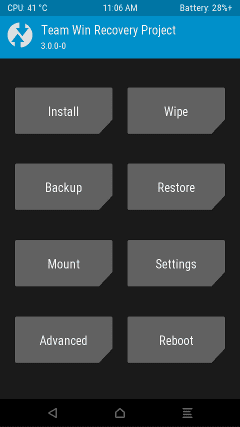
- Once in TWRP recovery, navigate to Advanced» File Manager.
- Then, navigate to the directory /data/system/.
- Scroll down and delete the following files:
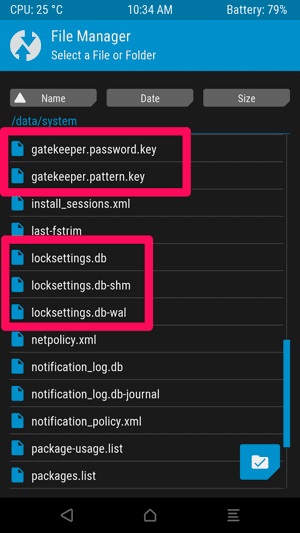
gatekeeper.password.key gatekeeper.pattern.key locksettings.db locksettings.db-shm locksettings.db-wal
- After that, navigate back to TWRPs main screen.
- Finally, select Reboot» System (This will reboot the device into the System).
That’s it. Swipe up your lock screen to see the magic. It won’t ask for a password. Now, you can set your new password from the Settings options. There will be no issues. If you guys still have any problem related to this then feel free to leave a comment below. We will be happy to help.


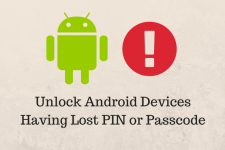
Join The Discussion: