Customization lies at the core of Android. There is no component of the operating system, whether it is the look, features, app behavior and even how a particular system element should behave. Almost everything that you can imagine your phone to have has either been achieved or being worked on. You just need to search the Google Play Store to find what you need.
The popularity of the OS has driven elite developers from other operating systems to work for the green bot. As a result, you can see apps and ROMs with awesome features pouring down everyday. Who can even fancy to have features like Pie, floating touch and notifications, ability to set different DPI for different apps, for instance on iOS, or Windows Phone? Only Android has been made of that flexible stuff which can be moulded in any shape.
At DroidViews, we try to introduce good apps with some special features every now and then. And extending this series, today we have another app that can prove to you a one-stop hub for personalizing settings for individual apps installed on your device.
App Override, as it is called, does what its very name claims. It is capable of overriding the default system settings for each and every app on your device. The app is currently in beta state but it still works fine. It lacks some features and you might notice some bugs too, but such things can be overlooked till a regular version is released.
I have been using this app for about a week now and the frequency with which the developer has been updating it, promises that most bugs will be overcome pretty soon. Moreover, we also look forward to some more additions in the list of its features.
App Override can control the following system settings for individual apps:
- Screen Orientation
- Font size adjustment
- Input method or Keyboard selection
- Screen time-out
- Minimum CPU speed
- Maximum CPU speed
- Sound modes such as ring, silent and vibration
- WiFi connection
While most of these settings can be customized even on an unrooted device, things like CPU clocking for apps requires root access on the device. After installing the app, you’ll have to enable it. You can even set it to start automatically on device boot so that you do not have to enable it each time the phone boots up. By tapping on the “What to control” button, you can choose what settings you wish to assign to the apps installed on your device. You can then tap on apps and device those settings as per your preference.
If you very particular about having customized settings like screen timeout, font size, screen orientation, etc. of your apps., App Override is a must have app for you. It might even make you exclaim- “Wow, this is what I’d been waiting for!” Grab this app from below as the wait is finally over!
Want More Nice Apps for Your Device?
Click Here to visit our app section.
For other cool downloads, Click Here.
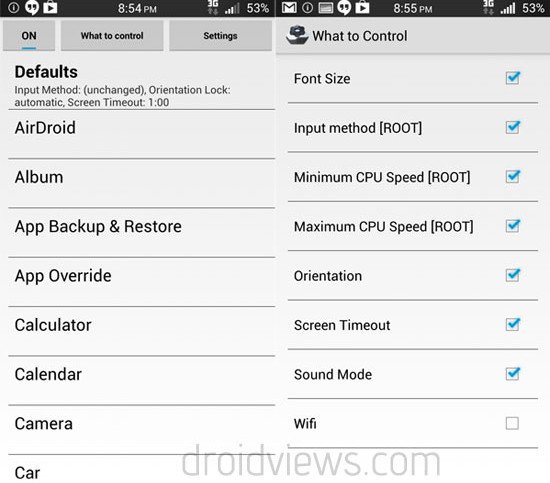
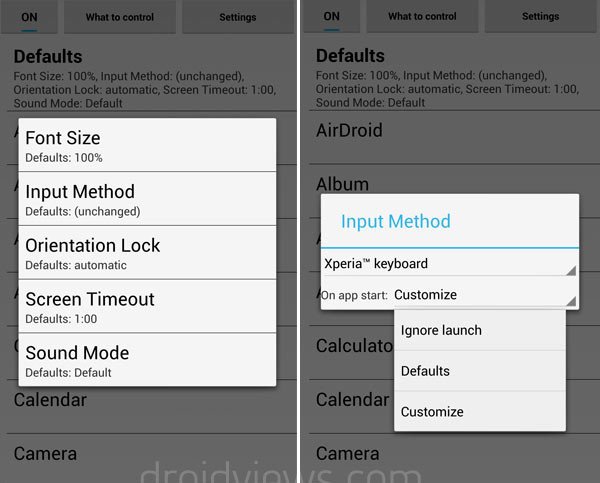



Interesting. I hate keeping auto rotate on, but sometimes I need it for the video app. This might be a solution to that imbroglio. Good find.
Thanks for the article. Can we override root checking in an app? There are apps out there that we can’t use if the phone is rooted.
Apps that can’t use if the phone is rooted, or unrooted?
rooted. For instance, “Good for Enterprise” which allows you to have a company exchange account on your phone doesn’t work if the phone is rooted. Barclays Mobile Banking UK does not work either if the phone is rooted (although there is a workaround for this one).
Hmm, that might be for security reasons. Actually, some apps check for the presence of the su binary while others for su xbin files to detect if the device is rooted. Therefore, we cannot make a particular app think that the phone is not rooted with 100% success.
You can try enabling “Deny” for granting root access globally. You can also try disabling “SuperSU” temporarily from Settings> More> Application Manager> All.
Besides, there are a few apps for the purpose too which you can try to find out which one fits your expectation.
Try them and let me know. I think I got a new topic for my article!
Thanks for this. These apps won’t work with “Good for Enterprise” unfortunately. I read on internet, the only way right now, is to run a script, a little bit complicated procedure so… Thanks a lot for your help
Thanks a lot for your help