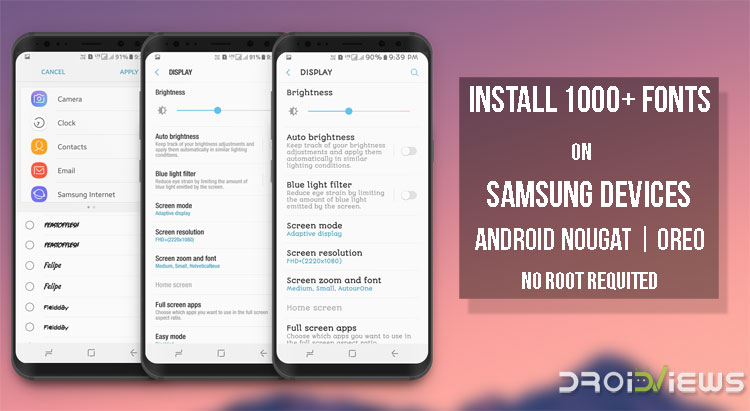
If you want to enjoy custom fonts on Samsung Galaxy devices, we got a Samsung fonts APK package for you. Just install the app to enjoy more than 1000 fonts for Samsung devices without root. The Flipfonts APK supports all Samsung devices running Android Nougat and Oreo. Download Samsung fonts APK and install it without root.
Regardless of which OEM you bought your Android from, in almost all cases the default font is good enough. There was a time when some OEMs used funky looking fonts to stand out but not anymore. The default Roboto font on Android looks great, so does the Samsung One font on Samsung devices. It has been a while since I’ve even thought of changing the font on my Android and I mostly prefer the stock font now. But you don’t have to especially if you happen to have a Samsung, LG or HTC device. These OEMs allow users to change the device font quite easily, something that’s still missing from stock Android. You can now install 1000+ Samsung fonts on Samsung devices running Android Nougat or Oreo firmware at once without root access.
This has been made possible by the Wings Samsung Fonts project for Samsung devices, developed and maintained by teamwings. It’s a small group of dedicated developers. The fonts can be installed much easier thanks to substratum support present on Samsung devices running Android Nougat and Android Oreo. It doesn’t even require root. But the substratum support does come at a cost and it’s understandable if you haven’t bought it.
Luckily, these Wings fonts can also be installed and work just as fine even if you don’t have Substratum on your device. Other than that the only requirement is SamsungSans which can be downloaded from the Galaxy Apps store. Regardless if you have Substratum or not, SamusngSans is a requirement.
You’ll also need to enable Unknown sources under Settings > Lock screen & security.
Bugs
There is currently a known bug that will possibly be fixed in a future update. You may see the same fonts listed twice. One of these will actually not work and tell you that the font is not supported. The other one will work.
Screenshots from Galaxy S8 Running Android Nougat Firmware
Download Samsung Fonts APK
Download the appropriate font packages from the developer’s repo.
- SamsungSans (Required)
- Substratum (Optional)
- Substratum Samsung Addon (Optional)
- Wings Samsung Fonts_1.3d.apk (latest) (Substratum) (Oreo)
- Wings Samsung Fonts_1.1d.apk (Substratum) (Nougat)
- Wings XDA 968 Fonts – OREO.apk (Substratum not required) (Oreo)
- Wings XDA 968 Fonts.apk (Substratum not required) (Nougat)
To install different font packages, you’ll have to use different app package names while executing commands in the cmd window:
cmd overlay enable com.monotype.android.font.foundation.WingsSamsungFonts.AppleEmojiiOS11bypouyasa
cmd overlay enable com.monotype.android.font.foundation.WingsSamsungFonts.GoogleProductSans
cmd overlay enable com.monotype.android.font.foundation.WingsSamsungFonts.ArabicFontsPackage
cmd overlay enable com.monotype.android.font.foundation.WingsSamsungFonts.HebrewFontsPackage
cmd overlay enable com.monotype.android.font.foundation.WingsSamsungFonts.WingsCommunity614Fonts
cmd overlay enable com.monotype.android.font.samsungsans.WingsSamsungFonts.XDA968FontsbyWinb33
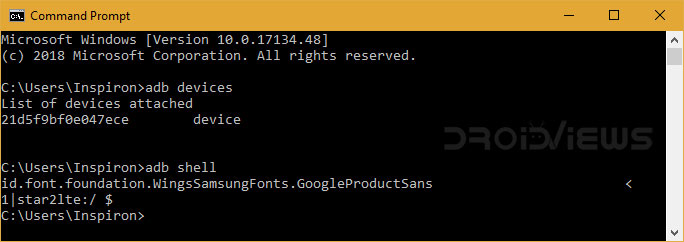
Install Samsung Fonts APK on Samsung Devices with Substratum
- First of all, download SamsungSans font via Galaxy Apps on your phone.
- Provided you have both substratum and the substratum addon for Samsung devices installed, download the latest Wings Samsung Fonts from the download link provided above. The latest version, as of this writing, is Wings Samsung Fonts_1.3d.apk. For Samsung devices still running on Android Nougat, the latest version that works is Wings Samsung Fonts_1.1d.apk. To check if there are any newer versions available, check out the XDA DevDB downloads page.
installing Samsung Fonts apk - Tap on the download complete notification to install the APK.
- Now open the Substratum app and install all the font packages you want.
Install Samsung Fonts APK on Devices without Substratum (Nougat)
- As before, download and install SamsungSans from Galaxy Apps on your Samsung device. You can search for it or use the download link above in the download section.
- Download Wings XDA 968 Fonts.apk. Install it as described above in case you don’t know how to install an APK file.
Install Samsung Fonts APK on Devices without Substratum (Oreo)
- Download Wings XDA 968 Fonts – OREO.apk and copy the Samsung fonts APK file to your Samsung Galaxy device.
- Open My Files and navigate to the APK file.
- Tap Wings XDA 968 Fonts – OREO.apk to install it. (Make sure to enable Unknown sources option if you’re prompted to do so while installing the app.
- Please note that custom font overlays are disabled by default by Android OMS (Overlay Management System) and we need to enable it manually after installing the font package. To do so, follow the steps described below.
- Enable USB debugging on your phone by going to Settings> Developer options.
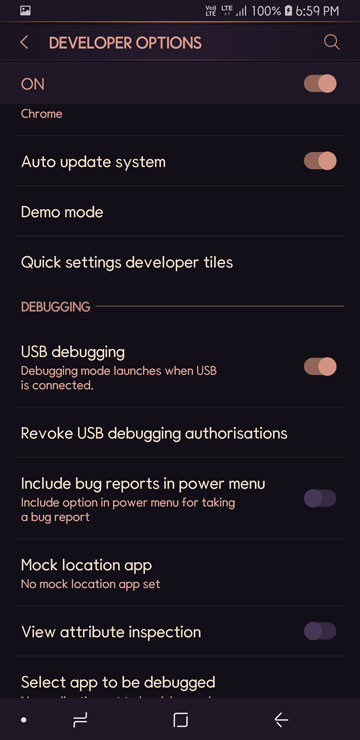
Galaxy S9 Developer Options - Download the latest SDK Platform-tools on your computer.
- Now reboot your PC and Samsung Galaxy device.
- Connect your phone to the computer and Allow USB debugging if prompted.
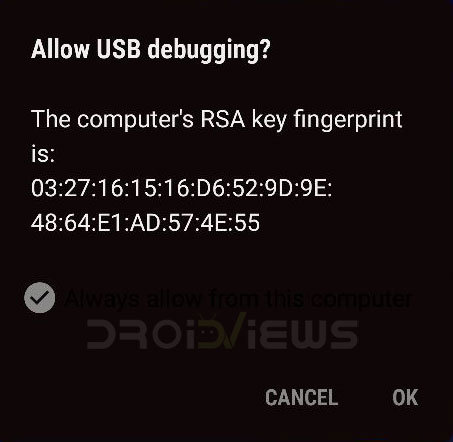
Allow USB Debugging - Well, now launch a command or PowerShell window. To do so, place the mouse pointer on the Windows icon and do a right-click on the mouse. Select the Command Prompt option to launch the cmd window. First of all, type the command mentioned below. It will show the list of connected devices. If your phone is not detected by ADB, install try a different USB cable or USB port and restart your computer and device.
adb devices
- Now type the following command in it and hit the Enter key.
adb shell
- On hitting the Enter key, you’ll get the codename for your device (‘star2lte’ is the codename for the Galaxy S9+, for instance).
- Now issue the following command and press the Enter key.
cmd overlay enable com.monotype.android.font.samsungsans.WingsSamsungFonts.XDA968FontsbyWinb33 - Done! Now go to Settings> Display> Font and screen zoom and apply the font you like.
How to Apply Wings Samsung Fonts
Once you have the fonts APK installed, you can apply them via the device Settings.
- Go to Settings > Display.
- Select Screen zoom and font.
Galaxy S8> Display> Font settings 01 Galaxy S8> Display> Font settings 02 Galaxy S8> Display> Font settings 03 - Now select the font you want and apply it.
Screenshots from Galaxy S9+ running Android Oreo
Since Wings Samsung Fonts are compatible with both Android Nougat and Oreo-powered Samsung devices, the list of devices supported is pretty extensive. It includes all of Samsung’s 2017 flagships, namely the Galaxy S8 and S8+ and the Galaxy Note 8 and last year’s flagships, the Galaxy S7 and S7 Edge. If for some reason and somehow you were able to keep the Note 7 count that in too.
Even the Galaxy S6 and S6 Edge along with the Galaxy Note 5 are supported. That’s not all though. Devices from Samsung’s mid-range Galaxy A series, A3, A5 and A7 as well as the budget friendly J series are supported provided they are running on stock Samsung firmware powered by Android 7.0 Nougat or Android 8.0 Oreo, if and when that happens.
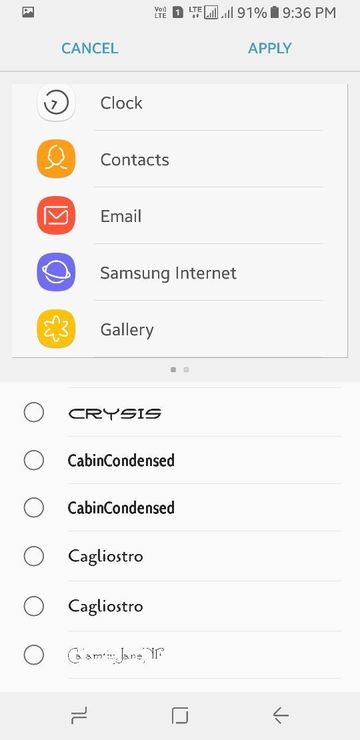
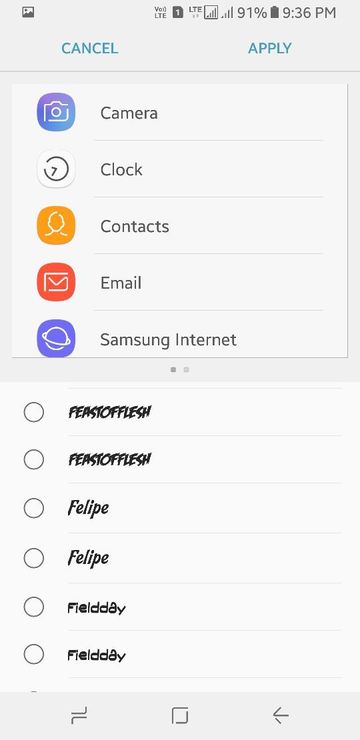
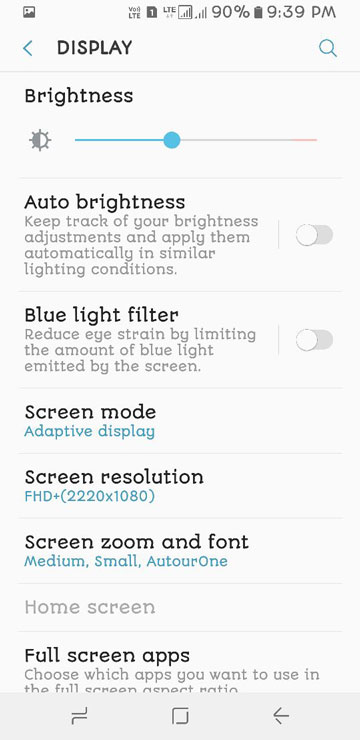
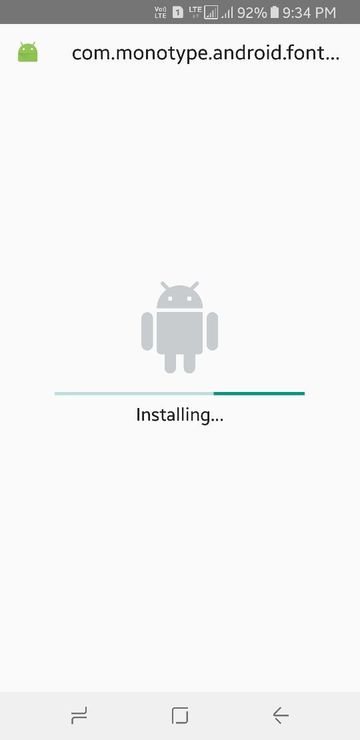
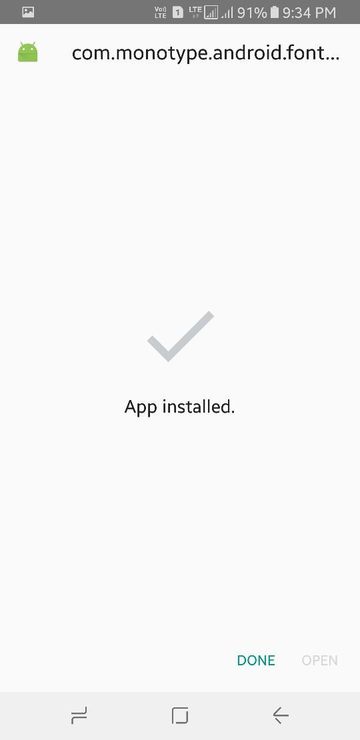
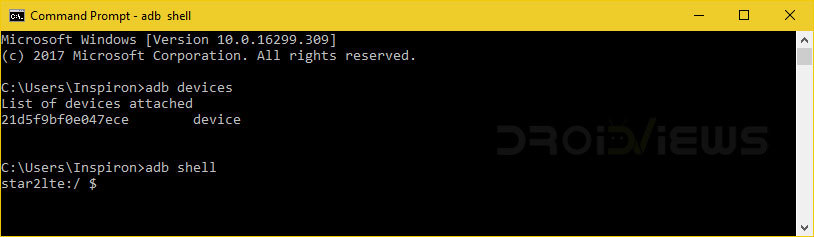

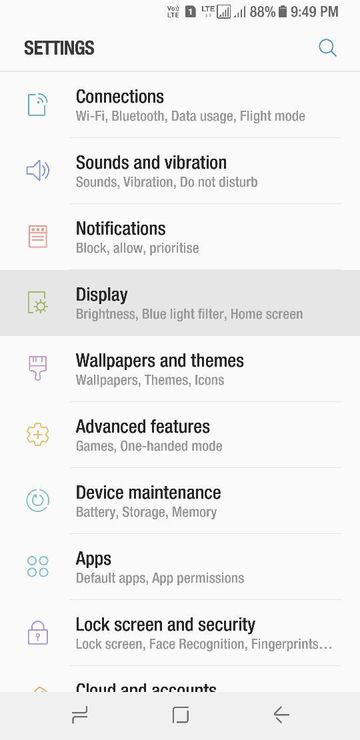
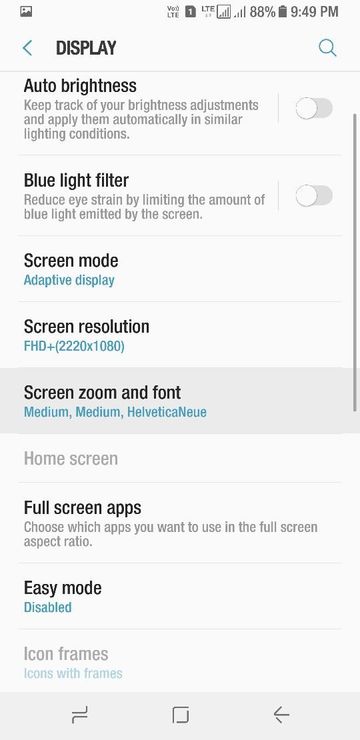
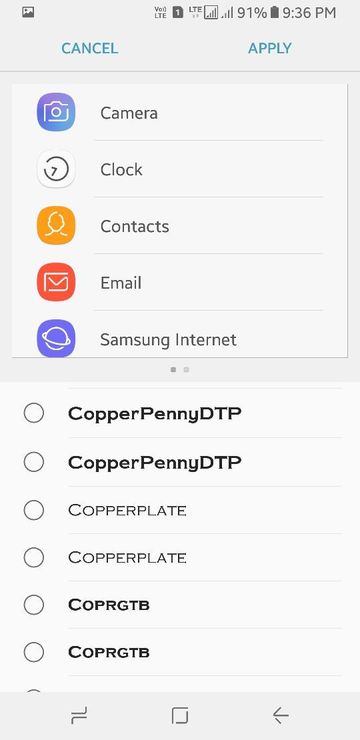
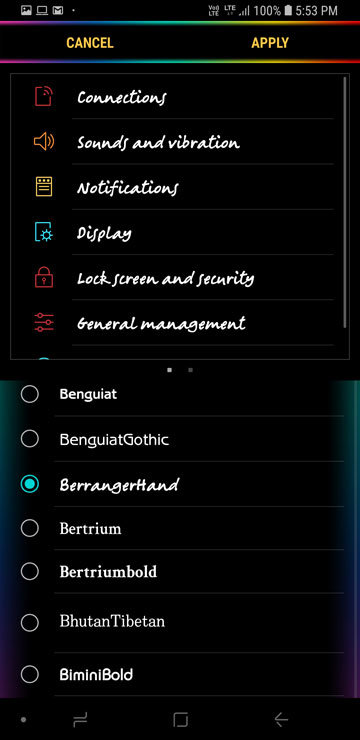
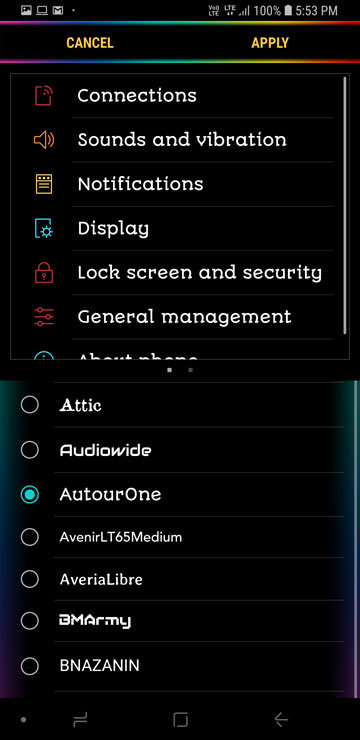
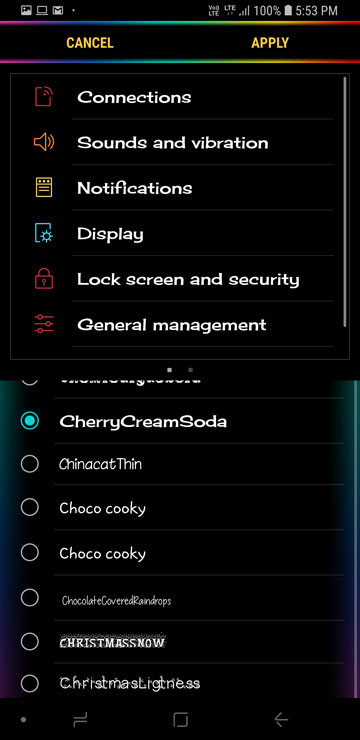
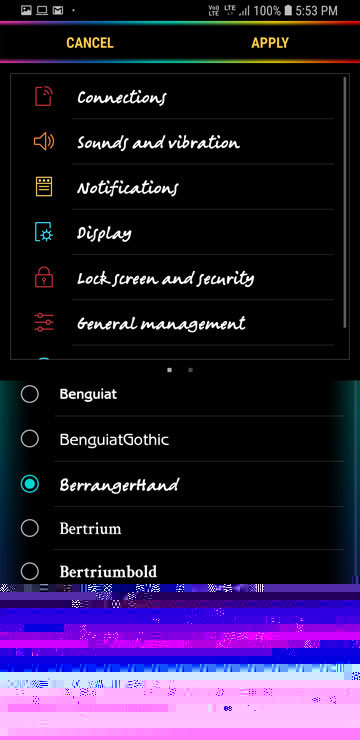

![How To Change Font On Your Android [Root]](https://www.droidviews.com/wp-content/uploads/2018/12/change-font-android-root-225x150.jpg)
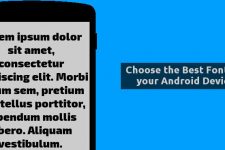
I have the Note 8 along with Substratum. I just got the fonts to work the other night and I was sooo excited and had so many fonts to choose from. Since I love to change my themes a lot, I used Samsung Themes to download a different theme than the one I had added all the fonts to. Now none of the fonts are working and I tried going back through the process again — which I can still see all the fonts but now they all are saying “not supported”?? Is this common or do you think I may have missed something? Please Help =) Thank you
How to Uninstall Wings XDA 968 Fonts.apk?
Go to Settings> Apps> and you’ll find it listed under installed apps. Tap it and select the Uninstall option.
I was looking for “XDA Wings …” but it appears as “com.monotype.android …” Thank you very much!
🙂
How can I make my own package of fonts to use in the Galaxy S7 nougat?
I installed Samsung sans font and wing font without sabstratum on my s6 edge
But when I apply font it says unsupported font
Hi, the app installs duplicate fonts for each font . One of them doesn’t work but the other one does. Try selecting both the fonts one by one.